Forum Replies Created
-
AuthorPosts
-
July 29, 2025 at 9:40 am in reply to: What is Google Drive, and how to use it efficiently for work? #753
I rely heavily on the Google Docs + Drive combo when collaborating with clients. It lets multiple people work on the same document simultaneously, add suggestions, or leave comments. It’s saved me hours of confusion over “final_v3_real_final_FINAL” type of file chaos.
Samsung Smart Switch is perfect for Galaxy phones. It quickly moves data, settings, and even app layouts via cable or wireless connection.
July 29, 2025 at 9:27 am in reply to: What are some must-have Chrome extensions for productivity? #751If you struggle with distractions, StayFocusd is a game-changer. You can block specific websites during work hours or limit how much time you spend on social media. I use it to restrict YouTube and Reddit.
I remember using this a few years ago! You’d just type “I’m Feeling Curious” into Google, and boom — it gave you a random trivia Q&A. Great for killing time and learning strange facts. Think of it as Google’s way of keeping curious minds entertained. Not sure if it’s still live for everyone though — seems like Google hides or rotates these features.
Go to your Amazon account, click on “Prime Membership,” then find “Manage Membership” and choose “End Membership.” They’ll guide you step by step. I did it once before renewal and wasn’t charged again. Easy process, just don’t wait until the last minute
Currently, in India, Prime costs ₹299 per month or ₹1499 annually. In the U.S., it’s about $14.99/month or $139/year. I usually take the annual plan since it’s cheaper overall.
July 19, 2025 at 1:10 am in reply to: Is 16:10 display really better than 16:9 for productivity? #611Is 16:10 Really Better Than 16:9 for Productivity? I’ve Used Both — Here’s the Truth
I had this same question last year before buying my current laptop, and after using both 16:9 and 16:10 screens extensively, I can tell you — the difference is real. It’s not just marketing talk. It’s subtle, but it makes a difference in actual day-to-day usage, especially if you’re doing anything remotely work-related.
Let me walk you through it from my personal experience — not specs, not manufacturer claims, just actual use.
I Didn’t Think It Mattered — Until It Did
I used a 16:9 laptop for years. Never had complaints. Did all my writing, editing, web browsing, and even some coding on it. Then my job upgraded me to a machine with a 16:10 screen. I didn’t expect to care much — I honestly thought “how much difference can a few pixels make?”
First week in, I noticed I was scrolling less. That was the first thing that hit me. Whether it was Google Docs, long web articles, or reading reports, I wasn’t moving my fingers on the trackpad nearly as often. I could just see more at once.
That might sound small, but when you’re spending 6–8 hours a day reading, writing, or editing, it adds up. Mentally, you stay more focused when you’re not constantly dragging the screen up and down.
Where It Really Helps (No Buzzwords Here)
Writing or Editing:
You get more lines per page. That means you’re not losing your place as often when scrolling through a document. It feels more like you’re working on a real piece of paper, not a narrow digital window.
Browsing & Research:
Web pages — especially blogs, forums, research articles — are built for vertical reading. That extra space just makes the experience less cramped.
Coding (if you’re into that):
I dabble in Python, and I can say with full confidence — seeing more lines of code without scrolling constantly is a blessing. 16:9 just feels tighter now that I’ve had something better.
Spreadsheets:
Even in Excel or Google Sheets, you notice you’re seeing more rows. If you deal with data or budgeting, you’ll appreciate that space more than you think.
Now, To Be Fair…
If all you do is stream Netflix, watch YouTube, and play games — 16:9 might still be the better choice. That’s the native ratio for most videos, so you’ll avoid the black bars. I still use a 16:9 monitor at home for watching movies. No complaints there.
But if productivity is your main use-case — and by that I mean reading, writing, editing, creating, researching, managing files — 16:10 simply feels more open and natural.
Is It Worth Paying Extra?
Depends on how much extra we’re talking.
If the laptop with a 16:10 display costs ₹3,000–₹5,000 more but has similar or better specs otherwise, I’d say yes. It’s the kind of improvement you feel every single day, even if it’s not something flashy.
But if your budget is really tight and you don’t mind scrolling more, 16:9 isn’t going to ruin your workflow either. It just won’t feel as “free” once you’ve seen the better option.
Also, screen aspect ratio isn’t something you can upgrade later. RAM and storage, maybe — but your display is locked in. So if you’re going to stare at it for hours a day, it’s worth making a smart choice now.
Final Thought
To put it simply: you don’t realize what you’re missing with 16:9 until you’ve used 16:10 for a week. Then it becomes hard to go back.
It’s not revolutionary, but it’s definitely one of those quiet improvements that helps you work more comfortably. Nothing flashy, no gimmicks — just a small change that makes a surprisingly solid difference.
If your work depends on being focused, organized, and comfortable — and you can swing the extra cost — go for the 16:10 screen. You won’t regret it.
“Wow, it’s great”
You explained everything in such detail. This is amazing. Thank you very much for this.
Hey, totally get where you’re coming from. This is something I used to struggle with too, especially when I was trying to avoid third-party sellers for things like electronics or personal care stuff.
It can get kind of confusing, because Amazon doesn’t make that specific filter super obvious. But once you know what to look for, it gets easier.
So here’s a step-by-step breakdown of how you can filter for items that are both sold and shipped by Amazon (not just one or the other):
1. Start by Searching Like Normal
Just go to Amazon and type in whatever you’re looking for — say, “wireless headphones” or “kitchen blender.” You’ll get the usual list of results, which will include a mix of products sold by Amazon and those sold by third-party sellers.
2. Look at the “Seller” Section on the Left Sidebar
[caption id="attachment_558" align="alignnone" width="900"]
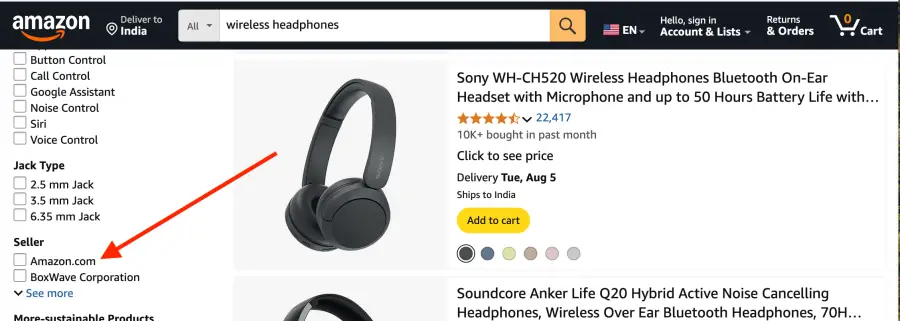 Amazon.com[/caption]
Amazon.com[/caption]Now this part depends on whether you’re on desktop or mobile:
- On desktop, you’ll usually see filters on the left-hand side of the results page.
- Scroll down until you see the “Seller” filter (sometimes you have to click “See More” to find it).
- Click the checkbox next to “Amazon.com” — this narrows it down to products sold by Amazon.
But here’s the thing — this filter alone doesn’t guarantee that the item is also shipped by Amazon, though usually, if Amazon is the seller, they’re also handling shipping.
3. Double-Check on the Product Page
Even after applying that filter, I always click into the product page to be sure. Right near the “Buy Now” or “Add to Cart” button, you’ll see something like:
- “Ships from: Amazon.com”
- “Sold by: Amazon.com”
[caption id="attachment_559" align="alignnone" width="1900"]
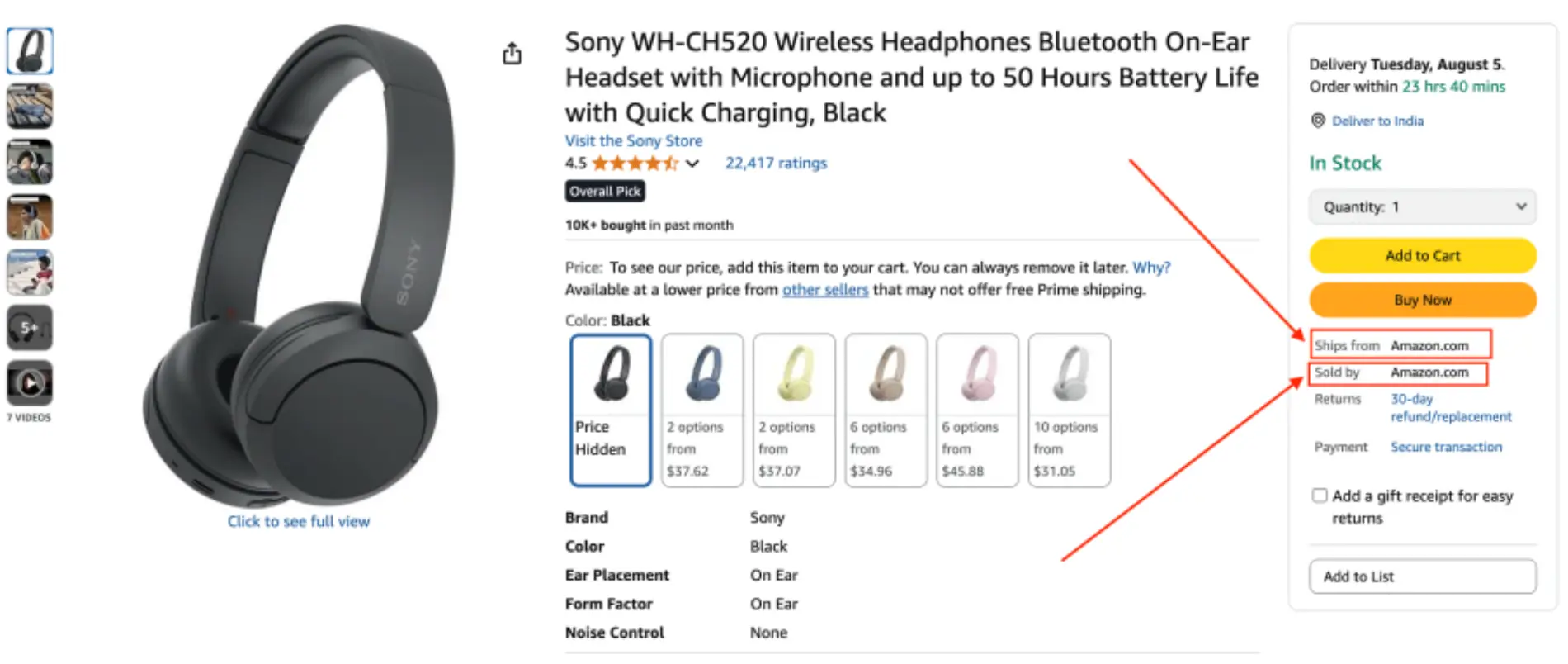 amazon.com[/caption]
amazon.com[/caption]If both say “Amazon.com,” then you’re good — that means it’s an official Amazon item, sold and fulfilled by them. That’s the safest combo if you’re worried about returns, quality, or fast shipping.
Sometimes you’ll see “Sold by XYZ and Fulfilled by Amazon.” That’s a little different — the product comes from a third-party seller, but it’s stored in Amazon’s warehouse and shipped by them. Still usually fine, but not quite the same level of control or reliability as items sold and shipped by Amazon directly.
4. Pro Tip: Use the Amazon App
If you’re on your phone, it’s a bit harder since filters can be more buried. What I usually do is:
- Run the search
- Tap “Filter” or the sort icon
- Scroll to “Seller” and choose “Amazon.com” if it’s there
But again, even then, I always double-check the “Ships from” and “Sold by” details on the item page.
5. Why This Matters
Like you mentioned — third-party sellers aren’t always sketchy, but there are occasional issues with quality control, slower shipping, or trickier return policies. I’ve had a few experiences where something came from a random seller and it was way different from what was described.
Sticking to products sold & shipped by Amazon usually means:
- Faster Prime delivery
- Easier returns
- Better support if anything goes wrong
Final Tip:
If you’re buying something expensive or really important (like a laptop or skincare product), it’s totally worth spending an extra minute to confirm both seller and shipper are Amazon.
Hope this helps — I know it can feel a bit hidden, but once you get into the habit of checking that little “Ships from / Sold by” line, it becomes second nature. Let me know if you’re still having trouble finding the filter — sometimes it acts up depending on the product category.
Best of luck, and happy shopping!
Hi,
Yeah, so I got that “Approval needed” thing too when I tried to list a product a while back — didn’t really know what it meant at the time. figured maybe something was wrong with my account, or like I wasn’t allowed to sell it. But, nah, it just means Amazon has some stuff locked behind extra checks, like, not every category or brand is open to everyone.
They call it “gated,” I think? So basically, you need permission to sell in those. Amazon wants to keep certain things clean, like stuff with high return rates, or brands that’ve had counterfeit issues. It’s not personal or anything, just their rules.
What I did was go back to the product, and there was a button that said “request approval” or something close. clicked it, and it asked for a few things — i think they wanted an invoice from a supplier, or in some cases a letter from the brand (which i didn’t have). sometimes they’ll ask for like your business docs too.
Not gonna lie, kinda annoying the first time. felt like a dead end. But I tried with another product later and actually got approved instantly. So yeah, it depends. It’s not always a hard no. Just gotta go through their steps. If your account’s in good standing and the docs look real, you got a decent shot,
you’ll probably hit this again if you keep selling — happens in a few categories. Not fun but once you get how it works, it’s manageableHello,
I’m writing this on a quiet Sunday evening, looking at the pile of cables and gadgets that helped me stumble through four years of engineering school—and wondering how I would have survived without a few of them.
If you’re gearing up for college (or already knee‑deep in assignments) and trying to decide which tech add‑ons are actually worth your limited cash, here’s the short list I kept coming back to.
1. A pair of honest‑to‑goodness noise‑cancelling headphones
Hostel corridors sound a lot like train stations after midnight: doors banging, someone watching reels on full volume, the occasional scooter revving outside.
I bought an entry‑level ANC headset halfway through first semester because I couldn’t focus in that racket, and it paid for itself within a week.
Whether you’re streaming a recorded lecture or blocking out the football commentary next door, silence is a superpower.
I didn’t buy the flagship model everyone raves about; I grabbed something mid‑range, kept the volume sensible, and my concentration skyrocketed. Bonus: overnight bus rides suddenly became nap‑friendly.
2. A chunky power bank (10,000 mAh at the bare minimum)
Picture this: you sprint across campus, reach the library, open your phone to check the assignment brief, and the battery icon is gasping.
Been there more times than I care to admit. A power bank the size of a chocolate bar rode shotgun in my hoodie pocket all year.
It charged my phone, my Bluetooth mouse, and even my friend’s e‑reader during a brutally long lab session.
Go for 20,000 mAh if you’re the “tech support friend”; otherwise, ten will do. Just remember to top it up before exam week, because wall sockets vanish whenever deadlines appear.
3. An external SSD or hard drive for fail‑safe backups
Cloud storage feels convenient… right up to the moment your campus Wi‑Fi decides to nap or your account quota hits 99 percent during finals.
After losing half a design portfolio to a corrupted laptop drive (yes, there were tears), I started backing up to a small 1 TB SSD every Friday night. Takes five minutes, saves five years of sanity.
If your course involves video editing, architecture models, or giant code repos, you’ll thank yourself later. Keep it in a zipped pouch so it doesn’t vanish under dorm clutter.
4. A decent laptop cooling stand or pad
My roommate and I owned identical mid‑tier laptops; by the second year his fan wheezed like an asthmatic hamster while mine still purred.
The difference? A ₹700 cooling stand I’d bought on a whim. Elevating the keyboard a few centimetres improved typing posture and stopped the chassis from cooking itself during marathon CAD sessions.
It’s not glamorous, but neither is losing an assignment to thermal shutdown at 3 a.m. Pick one that tilts gently and runs off a spare USB port—you’ll forget it’s there until the day you lend it to a panicked classmate.
5. A multi‑port USB‑C hub (or plain USB splitter if you’re old‑school)
Universities love projectors from 2010 and lecturers who insist on pen drives. Ultrabooks, on the other hand, love shipping with exactly two ports—one of which is your charger.
A small hub saved me from playing cable musical chairs every time I needed to plug in a mouse, a flash drive, and an external monitor at once.
Extra credit if the hub has SD‑card and HDMI slots; media students, photographers, and presentation junkies will appreciate the flexibility. Keep the cable short so it doesn’t dangle during lectures.
That’s it—five bits of kit that travelled with me from first lecture to last viva. You don’t have to buy everything on day one; start with the accessory that fixes your biggest daily headache and build from there.
If someone had forced me to pick just two, I’d grab the headphones for focus and the power bank for peace‑of‑mind battery life. Everything else can wait until budget (and backpack space) allows.
July 2, 2025 at 6:45 pm in reply to: How can I watch someone’s story anonymously with Snapchat’s viewer feature? #382If you’re hoping to view someone’s Snapchat story anonymously, using only Snapchat’s own features… well, the short answer is: there’s no official way to do that.
Snapchat is built to show the story owner exactly who viewed their story. The moment you tap and view someone’s story, your name is added to their viewer list — there’s no way to turn that off or hide it through any in-app setting.
That said, there are a couple of workarounds people often talk about:
Airplane Mode Trick: You open Snapchat, let all stories load (without tapping them), then turn on airplane mode and view the story.
After watching, close and force-stop the app before turning airplane mode off again. It used to work for some, but Snapchat may have patched this in updates. Results can be hit or miss now.
Creating a Private/Second Account: Some folks make a new account without their real name or bitmoji and use that to view stories. Not exactly anonymous, but at least your identity isn’t tied to your main profile.
But just to be clear — Snapchat itself doesn’t offer any built-in option to let you view stories without being seen. Everything else is kind of a workaround and doesn’t always work 100% reliably.
Hi,
PS6 Rumors vs Nintendo Switch 2 – What’s Actually Legit?
So I’ve been seeing a lot of chatter online about both the PS6 and the Switch 2, and honestly, here’s how it looks from everything I’ve read so far:
PS6 – Just Rumors for Now
There’s no official info from Sony. A bunch of leaks and “sources” claim it’s coming around 2027, maybe with wild stuff like full cloud integration or some modular design, but nothing is confirmed. It honestly feels like people are just guessing at this point.
Switch 2 – Looks Much More Real
The Switch 2, on the other hand, seems to be very much happening. A lot of developers have supposedly gotten dev kits already, and multiple reliable sources are hinting at a 2025 or early 2026 release.
It’s likely going to be more powerful but still hybrid like the current Switch. And apparently, it might support older Switch games too.
My Take
If you’re wondering which one is actually happening sooner — definitely the Switch 2. PS6 is still a few years off and mostly just rumor territory right now.
Hey, @ashurohilla
Thanks for your answer, you explained really well what YouTube actually is.Ugh, yes, I’ve dealt with this. That weird bright spot on the iPad Pro screen? I noticed mine a few months ago, and it was driving me a little crazy.
At first, I thought maybe I just smudged something or it was a fingerprint, but no, it doesn’t go away.
It’s like a little glowing blob, right in the middle of the screen. Super distracting, especially when I’m watching Netflix or just scrolling in the dark.
So I Googled around (as we all do), and it turns out it’s a pretty common issue with some iPad Pro models, especially the 10.5” one.
It’s a hardware thing, something inside the iPad is pressing up behind the display.
It’s not something you can fix yourself, and honestly? No update or reset is going to help.
If your iPad is still under warranty or AppleCare, definitely take it to Apple.
I made a Genius Bar appointment, and they didn’t even make a big deal out of it. They checked it, saw the spot, and offered a replacement. Super smooth.
If your warranty’s expired, though… yeah, it gets tricky.
Some people just deal with it if it’s not too bad (I did for a while), but if it gets worse, the only real fix is a screen replacement, and that can be pricey.
So yeah — not your fault, you didn’t do anything wrong. It’s just a design issue a lot of us have run into.
-
AuthorPosts
