Forum Replies Created
-
AuthorPosts
-
I’m really glad you brought this up.
I’ve been noticing the same thing — OnlyFans being mentioned casually in convos, sometimes even by teenagers, and I didn’t know whether I was overthinking it or not. I actually sat on the same question for a while: “Should I be worried? Is this something kids are getting into?” So yeah, your post really hit home.
Let me break it down from how I’ve come to understand it, based on my own research and a couple of awkward but necessary convos with my teen.
1. What Even Is OnlyFans?
It’s a subscription platform, plain and simple. People create content — videos, photos, or even private messages — and followers pay monthly to see it. Now, in theory, that could be any kind of content: fitness, cooking, singing, etc.
But in reality? The platform is now largely associated with adult content. That’s what made it go viral. People use it to post nudity or sexual content and get paid directly by subscribers. And some of them make serious money doing it — that’s what teens are seeing online. The flashy lifestyle, the “get rich quick” angle. That’s what’s drawing attention.
2. Why It’s Becoming a Worry for Parents
What really got me thinking was when my daughter mentioned a classmate saying, “She could make bank on OnlyFans if she wanted.” Just casually. And this was at 16.
It’s not even about whether they’re actually using the platform. It’s the normalization of it. They’re hearing it constantly online. TikTok videos joke about it. Instagram bios hint at it. Memes glamorize it. Even kids who don’t engage with it know what it is — and some admire it.
3. What Teens Are Actually Seeing
Let’s be real — even if they’re not on the platform, teens are seeing stuff that points to it.
- TikTok creators teasing “link in bio.”
- “OnlyFans model” as a label that looks empowering.
- Influencers showing off luxury stuff and saying it’s thanks to OF.
That’s a lot of noise for a teenager still figuring out who they are. It sends a message that showing off your body online is not only okay but a fast route to freedom, validation, and cash. That can seriously mess with self-esteem, especially for girls.
4. Is It Easy to Access?
Sadly, yes.
OnlyFans requires ID, but let’s not kid ourselves — tech-savvy kids have ways. There’ve been reported cases of teens using their older siblings’ IDs, editing photos, or even using fake docs. Even if they don’t upload content, they can find leaked OF content floating around Reddit, Telegram groups, or shady websites.
So access is not always direct, but influence? It’s everywhere.
5. I Had the Talk — Here’s How It Went
One night after dinner, I brought it up kind of lightly. “Hey, I saw a video talking about OnlyFans. Do you know what that is?”
My son rolled his eyes and said, “Yeah, everyone knows.” I asked him what he thought about it — and we actually had a pretty real conversation. He admitted he’s seen people joke about it, but also said some of his female friends feel pressure to look a certain way because they see creators getting attention for that.
That right there broke my heart a little.
So, instead of going into lecture mode, I just asked questions:
- “Do you feel like social media ever pushes you to act different?”
- “Do your friends ever talk about wanting attention online?”
He opened up way more than I expected. And I just listened. No “you better nots,” no judgment. Just trying to be a safe place.
6. What Parents Can Actually Do
No one has the perfect answer, but here’s what helped me:
- Start with curiosity, not fear. Ask what they know, what they’ve seen.
- Don’t make it about banning apps. That never works long-term.
- Talk about values. Things like self-worth, online permanence, and emotional safety.
- Use real examples. Stories in the news help make it relatable.
- Keep checking in. Not every day, but every now and then. A casual, “Hey, anything weird pop up online lately?” can open the door.
Final Thought – We’re Learning As We Go
I don’t have all the answers. None of us do. But I’d rather be the awkward parent who asks, than the quiet one who assumes everything’s fine. This generation is growing up in a world that we barely recognize sometimes. And if platforms like OnlyFans are even brushing up against their space — we should at least be aware and willing to talk.
Thanks again for starting this conversation. I needed it too.
Hey, totally get how you’re feeling — I was the same way when I first joined discord. Everyone around me seemed to know what they were doing, and I was just sitting there like, “okay… what now?” but once you understand how it works, it actually becomes one of the best platforms for staying connected, whether it’s for gaming, hobbies, study groups, or even just chilling with friends.
So here’s a simple, plain-language breakdown of what discord is and how to use it effectively — especially if you’re not super techy.[caption id="attachment_480" align="aligncenter" width="1024"]
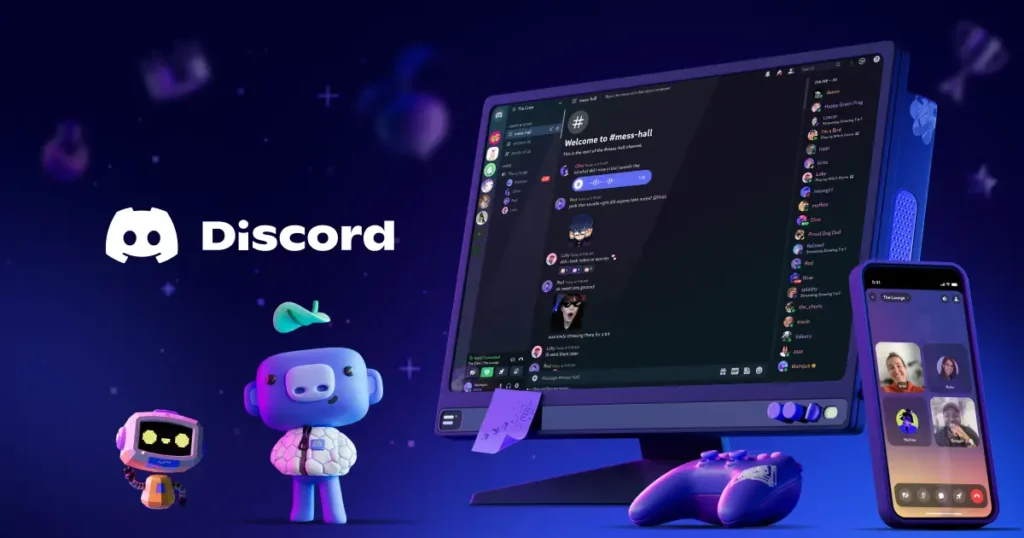 Image source: Discord.com[/caption]
Image source: Discord.com[/caption]What is discord, really?
Think of discord as a mix between a chatroom, voice call app, and forum, all rolled into one. it was originally built for gamers to talk while playing, but it’s grown way beyond that. Today, anyone can use it — writers, artists, students, fan communities, tech folks, and even family groups.
Discord lets you join or create “servers,” which are like little online spaces or clubs for different topics. Each server can have multiple channels — for text, voice, or even video — so everything stays organized.What’s a server?
Servers are where the conversations happen.
you can join public servers (like for anime, crypto, books, games, etc.) or create your own for private use.
– public servers are open to anyone with the invite link
– private servers are only accessible if someone invites you
– you can be in multiple servers at once, and switch between them easily in the left-hand menu
Example: your friends might have a private gaming server, but you can also join a public server about photography or tech tips at the same time.What’s a channel?
Within each server, there are channels, which help keep chats organized. They’re kind of like rooms inside the building (the server).
– text channels (marked with a #) are for typing messages, sharing images, links, memes, etc.– voice channels are for talking in real-time — just click and you’re in. no dialing or ringing.
– video and screen sharing is also possible inside voice channels
– admins often create different channels for different topics — like #general, #gaming, #announcements, or #help
Tip: don’t stress if you see a lot of channels at first. just start in the #general or welcome channel — that’s usually where most casual chat happens.How to use discord effectively (especially as a beginner)
Now that you know what everything means, here’s how to actually use it in a way that feels simple and helpful:
1. Start by joining one or two servers you care about
Don’t overload yourself with 10 servers at once. start with maybe a friend’s server or one about your favorite hobby. You can find public ones at discord.me, disboard.org, or through invites from friends.
2. Read the rules channel first
Most servers have a #rules or #start-here channel. Take a moment to read it — some servers are casual, others have more structure. Following the rules helps you avoid getting muted or banned.
3. Introduce yourself (if there’s a welcome channel)
If the server has a #Introductions channel, feel free to say hi. a simple “hey, i’m new here and excited to join” is more than enough. People are usually pretty friendly.
4. Use mentions and reactions
– Use @username to tag someone in a reply
– Hover over a message and click the smiley face to react with emojis — this is a fun, low-pressure way to participate
5. Explore voice chat (optional)
You can just listen in voice chats — you don’t have to talk if you’re shy. lots of people hang out silently while gaming, working, or studying.
To join a voice chat:– Click on a voice channel
– Allow mic access if prompted
– Mute your mic if you don’t want to talk right away
6. Customize your notifications
By default, discord might ping you for everything — which can get annoying.
right-click on the server name → notification settings → set it to “only @mentions” if you want fewer alerts.7. Use discord on both desktop and mobile
The mobile app is super convenient. you can check messages, join voice chats, or even send gifs just like you do on whatsapp or telegram. syncing across devices works really well.
8. Explore discord bots and features
Some servers use bots to automate things like games, music, moderation, or fun tools like polls.
Final thoughts
Discord can feel overwhelming at first — i felt the same way when i saw all those channels, mentions, bots, and strange emojis. but once you slow down and start with just one or two servers, you’ll realize it’s actually super friendly and flexible.
It’s not just for gamers anymore — people use it for everything from book clubs and coding help to mental health support or casual chat. and you don’t need to be a tech expert to enjoy it. just read, reply, react, and explore at your own pace.
Hope this helps clear up the confusion — and welcome to discord! you’ll be surprised how many cool communities are out there just waiting for you to say hi.
July 12, 2025 at 12:41 am in reply to: How do I fine-tune BERT for industry-specific sentiment analysis? #476Hello
July 11, 2025 at 6:22 pm in reply to: Difference between router “bridge mode” and “access point” mode #467Hey! great question — and perfect timing, because i actually did this myself not too long ago when i wanted to repurpose an old router to get better WiFi in the other part of my house.
Choosing between bridge mode and access point mode can be confusing at first, but once you understand the difference, it’s pretty easy to decide what works best for your setup.
Here’s a simple breakdown based on what i learned and tried:
Access point (ap) mode — plug and play boost
This is usually the go-to choice when you just want to extend your existing WiFi network using an old router.
– you connect the old router to your main router using an ethernet cable
– your old router becomes a WiFi hotspot that shares the same network
– all devices are on the same network, so file sharing, printers, smart devices — everything still works together
– DHCP stays disabled on the old router (the main router handles IP addresses)
– best for seamless coverage and no double-NAT issues
Use this mode if you’re wiring the old router to your main one and just want stronger WiFi in another area — like a second floor, basement, or across thick walls. I did this with mine and saw a huge improvement with almost no effort.
Bridge mode — when you want one big network, but wired
Bridge mode is a bit different. it’s more about linking two routers together so they act as one network, especially in more complex setups.
– usually disables most router functions (firewall, DHCP, NAT)
– routes all traffic to the main router
– typically used when you can’t connect the two routers via cable and want to connect them wirelessly.
– often comes with limitations depending on your router brand — some only support bridge over ethernet, not WiFi
⚠️ important: bridge mode is great for avoiding double NAT if you’re doing gaming, port forwarding, or VPN stuff, but not all routers support it properly — and it’s not always ideal for just extending WiFi.
So which one should you use for better WiFi?
Based on your goal — reusing an old router for coverage — the winner is almost always access point mode, especially if you can run an ethernet cable from your main router to the old one.
That way:
– devices switch between WiFi zones smoothly
– there’s no weird lag or IP conflict
– setup is easier and more reliable
– everything runs on one single networkI personally tried both, and ap mode was way more stable and faster. bridge mode gave me trouble with smart home devices and port issues, so unless you’re doing something advanced, go with an access point.
Hey! I’ve actually dealt with this exact issue, and yeah — it’s super annoying when your wired connection is blazing fast but WiFi feels like it’s crawling, even in the same room. since your desktop gets full speed on ethernet and your laptop doesn’t over WiFi, here are a few things worth checking:
Weak or outdated WiFi adapter
Honestly, this is one of the most common culprits. if your laptop’s wireless card is old or doesn’t support 5GHz bands (and is stuck on 2.4GHz), you’ll see slower speeds — even with strong signals.
Try this: go to your laptop’s network settings and check if it’s connected to a 5GHz network, not 2.4GHz.
If your router offers dual-band, it should show both options. 5GHz is way faster but has slightly shorter range — still better for same-room use.
Interference from other devices
Even in the same room, things like Bluetooth devices, microwaves, or even thick furniture can interfere with WiFi signals.
try turning off nearby wireless gadgets temporarily and see if speeds improve.Router placement and channel congestion
If your router is on auto-channel and everyone around you is using the same one, you could be facing signal noise.
You can log into your router and try switching to a less crowded channel manually — especially for 2.4GHz.
Driver or firmware issues
Outdated network drivers on your laptop can massively affect WiFi speed.
Go to your laptop manufacturer’s site and grab the latest wireless adapter driver.
Also make sure your router firmware is up to date — some performance fixes come with updates you’d never know about.
Power-saving settings
Some laptops throttle WiFi speed to save battery, especially in “balanced” or “power saver” modes.
Go to power settings and change your plan to “high performance,” then retest the speed.
Try an external USB WiFi adapter
If nothing helps, this might be the quickest fix. i had a similar issue and just bought a USB dual-band WiFi adapter (cost me like ₹800) and instantly got 10x better speed.
I know it’s tempting to blame the router, but in most cases like this — when LAN is fast but WiFi isn’t on the same network and same room — it’s usually the laptop’s adapter or configuration
Try the above in order, and you’ll probably notice an immediate difference. let me know what ends up working!
I totally get how confusing it can be at first — when i got my iphone, figuring out simple things like screenshots took more effort than I expected. if you’re on iOS 17, here’s a quick and clear guide to help you out. there are a couple of easy methods depending on your model, so i’ll walk you through both:
If your iphone has face id (no home button)
This includes models like iPhone 11, 12, 13, 14, or 15:
Just press the side button and the volume up button at the same time, then quickly release both.You’ll see a quick flash and hear a shutter sound (if your sound is on). a little thumbnail of the screenshot will show up in the bottom-left — you can tap it to edit or swipe it away.
If your iPhone has a home button (like iPhone 8 or se)
Press the home button and the side (or top) button at the same time, then release.
Same result — quick flash, and your screenshot gets saved automatically.
Where to find your screenshots
They go straight to your photos app, under the “recent” or “screenshots” album.
From there, you can crop, share, or mark them up with text and drawings.
Bonus tip: if you take a lot of screenshots, you can also use back tap (available in settings → accessibility → touch → back tap) to assign a double or triple tap on the back of your phone to trigger a screenshot. super handy!
I’ve been using this method for months now — once you do it a few times, it becomes second nature.
July 7, 2025 at 4:12 pm in reply to: What is IPinside and why is it being called mandatory spyware in Korea? #402So, here’s the scoop: IPinside (also known as the IPinside LWS Agent) is software that many South Korean websites—especially banks and government portals—require you to install. On paper, its job is to verify your real IP address so institutions can block fraud, VPNs, or proxy use. Sounds harmless, right? But in reality, it’s a whole different story.
What IPinside Actually Does
When installed, IPinside spins up a local web server on your computer (usually port 21300). That server doesn’t just share your IP—it grabs a ton of diagnostic data:
-Running processes
-Hardware specs (like drive names)
-Network configurations
-OS details…and who knows what else
The worrying part? Any website that knows to ping that port can pull this data—no prompts, no approval needed. A security researcher on the Almost Secure blog put it bluntly: the app “collects way more data… and exposes this trove to any website asking politely”
Half-Baked Security, Full-Baked Spying
You’d hope there’s encryption or safety built in—spoiler: there isn’t. IPinside uses ancient OpenSSL 1.0.1j, which hasn’t been updated since around 2015. On top of that, its crypto logic is horrendously weak:
-Uses 320-bit RSA (broken decades ago)
-AES‑256 with hardcoded key + no proper initialization vector (IV = 0)
Put bluntly, a researcher cracked the RSA key in under 3 hours with a regular laptop. That means all the so-called ‘secure data’ is easy to decrypt.
Plus, the software has buffer overflow flaws—basic coding errors that can lead to crashes or worse .
Korean Users Speak Up
Here’s what a Reddit user in r/technology said about how widespread and pointless this feels:
“So basically the mandatory app transmits all active processes, hardware information, and pretty much everything else it can find on you… And the security used by the app is a complete joke.”
Another in r/korea adds:
“The goal here isn’t protecting users… It’s protecting banks… Fraudsters won’t obfuscate their identities by using proxies or VPNs.”
⚠ Why It’s Called “Mandatory Spyware”
Korean users have to install this stuff to access banking and government services. You can’t skip it.
That makes it spyware—because it:1. Collects excessive data (way more than needed)
2. Runs all the time in the background
3. Offers zero user control or transparency
4. Has weak security, making your private data vulnerable
That’s why many call it “mandatory spyware”: you’re forced to install it—and it spies on you.
Yeah, I’ve seen that site too. It’s honestly kind of wild the first time you visit it.
Basically, iknowwhatyoudownload.com is a website that shows what people have downloaded using torrents, just based on your IP address.
So if you (or anyone using your Wi-Fi) downloaded movies, games, software, etc. through something like uTorrent or BitTorrent — and didn’t use a VPN — there’s a good chance that site might show it.
It doesn’t hack your computer or anything like that. What it does is monitor public torrent activity. When you download torrents, your IP becomes visible to everyone else sharing that file. The site collects that data and lists what IPs downloaded what files.
So technically, it’s not doing anything illegal — it’s just grabbing info that’s already out there on the internet.
I tried entering my own IP once, and it showed a few random files. Some of them were accurate (embarrassingly), and a few weren’t mine — which makes sense because I live in a shared house, and everyone’s on the same network.
If you’re concerned about privacy, the best thing you can do is use a VPN whenever you’re downloading anything through torrents. That way, your real IP is hidden, and sites like this won’t be able to track you.
Honestly, I had the same question when I first got my PS5. I kept searching through all the menus, expecting to find a browser like we had on PS4 — but nothing was there. Turns out, Sony kind of hid it.
No, the PS5 doesn’t have a proper web browser like before. There’s no icon for it, no official app. But surprisingly, you can still access the internet with a bit of a workaround. It’s not perfect, but it gets the job done for light browsing.
Here’s what I did:
- Go to Settings > Users and Accounts > Link with Other Services.
- Choose Twitter from the list (don’t worry, you don’t need an account).
- When the login screen appears, click on the small link that says ‘Terms’ or ‘Privacy Policy’.
- That’ll open up a webpage. From there, you can click other links and even go to YouTube or Google.
Once you’re inside, it’s a functional browser. You can open web pages, play videos, and type URLs — though it’s a bit slow and clunky with the controller.
There’s no address bar unless you get to it through links, so you kind of have to find your way around.
Is it ideal? No. But if you just want to check something real quick or stream a video, it works.
Would be nice if Sony added a real browser back, but for now, this little trick is all we’ve got.
So I’ve been managing a couple of Instagram pages for the past few months, and based on what I’ve seen, late Monday morning seems to work best for engagement — usually somewhere around 11 AM to 12:30 PM.
Mondays are weird. Most people are swamped early in the morning — replying to emails, joining meetings, or just trying to wake up properly.
But once things slow down a bit, they tend to check their phones during lunch breaks. That’s when I’ve noticed more likes and interactions coming in.
This obviously won’t be the same for everyone. If your audience is younger or from a different region, the pattern might be different.
For example, one of my accounts with mostly college students gets more interaction in the evening, around 7–8 PM.
Still, for a general audience, that midday window on Monday has given me consistent results.
Give it a try and track your post insights over a few weeks. That’s really the best way to figure out what works for your specific followers.
The yellow heart (💛) on Snapchat is actually the very first step in the “Best Friends” emoji system. It means you and that person are each other’s #1 Best Friend — but just recently.
You both send the most snaps to each other, more than to anyone else.
It usually shows up when two people have been snapping a lot back and forth consistently.
It’s kind of Snapchat’s way of saying, “Hey, something’s starting here.”
From personal experience, the yellow heart can feel exciting. It’s like the beginning of a connection — whether it’s a new friendship, a close bond forming, or even the early stage of something more.
If it turns into a red heart later, it means the connection is holding strong. But even the yellow one? It’s a good sign you two are clicking.
So, someone gave you a red heart on Snapchat? That’s actually a nice little moment. The red heart (❤️) shows up when you and that person have been each other’s #1 Best Friend for two weeks straight. Basically, you both snap each other more than anyone else does.
Now, does it mean something emotionally? Maybe. It could just be fun snapping, or it might say you’re both getting a little closer. I’ve had it with friends before, and sometimes, yeah — it did feel like more than just random chats.
Snapchat gives you the heart based on how much you connect. But what it means between you two? That part’s personal. Maybe take it as a sweet little sign.
June 30, 2025 at 3:53 pm in reply to: What’s the Easiest Way to Insert Arrow Symbols in Word with a Shortcut? #351If you’re using Word and just wanna pop in an arrow fast, the easiest way I’ve found is using the old-school Alt codes. Like, hold down Alt, and then hit 26 on the number pad — that gives you a right arrow (→). Wanna go left? It’s Alt + 27. Up and down are Alt + 24 and 25.
But yeah — you do need a numpad. I had a laptop without one once, and I couldn’t do it, which sucked.
So what I did instead — and I still do this — is set up AutoCorrect in Word. I made it so that when I type something like –>, it automatically turns into →. It’s way faster once you’ve got it set up.
Not the fanciest solution, but it works.
-
This reply was modified 6 months, 1 week ago by
Ravi Kumar.
-
AuthorPosts
