Forum Replies Created
-
AuthorPosts
-
Go to Settings > Messages and you’ll see an option at the top called iMessage. Just toggle it on. Once you do that, Apple will try to activate it using your Apple ID and sometimes your phone number.
One thing to keep in mind is that activation can take a few minutes, and in some cases, your carrier may even send a silent text to verify your number. If you see “Waiting for activation…” don’t panic, just give it a bit of time.
Also, make sure you’re signed into your Apple ID under Settings > [your name] > iCloud. Without that, iMessage won’t fully connect.
If you want to double-check it’s working, try sending a message to someone else with an iPhone. If the text bubble shows up blue instead of green, congrats — iMessage is active.
Activating your Epic Games account on a console like PlayStation or Xbox is basically about linking the two accounts.
When you first launch an Epic-supported game (like Fortnite) on your console, it will usually ask you to either sign in with an existing Epic Games account or continue without one.
If you continue without linking, the console will create a “temporary” or “limited” Epic account in the background, but you won’t have full access to things like cross-progression or connecting with friends across platforms.
The better way is to link your Epic Games account directly. You can do this by going to the Epic Games website on a browser, logging in, and then heading to the “Connections” section in your account settings.
From there, you’ll see options for PlayStation, Xbox, Nintendo, etc. You just select the one you’re using and sign in with your console credentials. Once that’s done, your console profile and your Epic Games account are officially linked.
After that, any progress, purchases, or skins you unlock will carry over if you switch between platforms. That’s how people play Fortnite on PC and still use the same stuff on PlayStation or Xbox.
August 23, 2025 at 4:08 am in reply to: What is the best time to post on Instagram on Saturdays to boost reach? #833From my experience, Saturdays are a bit different compared to weekdays because people aren’t tied to work or school schedules.
I’ve tested posting at a few different times and what usually works best is late morning to early afternoon, somewhere around 10 AM to 1 PM. A lot of people are awake by then, maybe relaxing with their phone, scrolling while they’re having coffee or just before they head out.
Evenings can also work, especially around 7 PM–9 PM, because that’s when people are done with their Saturday plans and just hanging out online again. What I noticed though is that posting too late, like past 10:30 PM, doesn’t really do much unless your audience is in another time zone.
The thing with Instagram is it also depends on your followers. If most of your audience is local, stick with those morning/early evening windows. If you’ve got a mix of time zones, check your Instagram Insights and you’ll see when your specific audience is most active. That’s honestly the best way to know for sure.
Personally, I’d suggest start with a test: try posting at 11 AM one Saturday, then the next week try 8 PM, and see which one gives better reach. That’s how I figured out what worked for my account.
August 23, 2025 at 4:01 am in reply to: Is there any way to view a private Instagram profile without following them? #832Honestly, there’s no legit way to look at a private Instagram without following them. If someone sets their account to private, it’s because they want control over who sees their posts.
I’ve seen a lot of websites or “apps” claiming they can unlock private accounts, but most of those are scams, and some of them can even steal your info.
The only real option is to send a follow request. If you don’t want to do that directly, you could check if the person has other social media profiles that are public.
A lot of people post the same content on TikTok, Facebook, or even Twitter/X.
It’s kind of tempting to look for a shortcut, but Instagram built the privacy setting for a reason. If you really want to see their posts, the best route is just to follow them.
August 23, 2025 at 1:16 am in reply to: How do I properly use MC Command Center in The Sims 4 for gameplay customization #830When I first put MC Command Center in my game I was totally lost too, so you’re not the only one. The way it works is kind of hidden.
You won’t see a big pop-up menu when you launch the game, instead you’ve got to click on things inside the world. Mailbox, computer, or a Sim. Took me a bit to figure that out.
Mailbox is where you’ll find all the “big world” controls like aging, story progression, population culling.
On a computer you’ll get household settings, and when you click directly on a Sim you can do stuff like reset them, change their career, or bump skills.
The parts I actually use:
>Story progression, because otherwise all the townies just stand still forever. With it on, they get married, have kids, move around, which makes saves feel alive.
>Pregnancy tweaks, like risky woohoo or setting how many days pregnancy lasts.
>Bills, because sometimes I want an easy save and sometimes I want a challenge.
>And the quick reset, which is a lifesaver when a Sim glitches.
Honestly my advice is don’t open every menu at once. That’s what I did and it was a headache. Just decide on one thing you want to change — for me it was bills — fix that, then play a while.
Once you see how it works, go back and poke around more. It’s basically a huge toolbox, but you don’t need to use every single tool right away.
-
This reply was modified 4 months, 2 weeks ago by
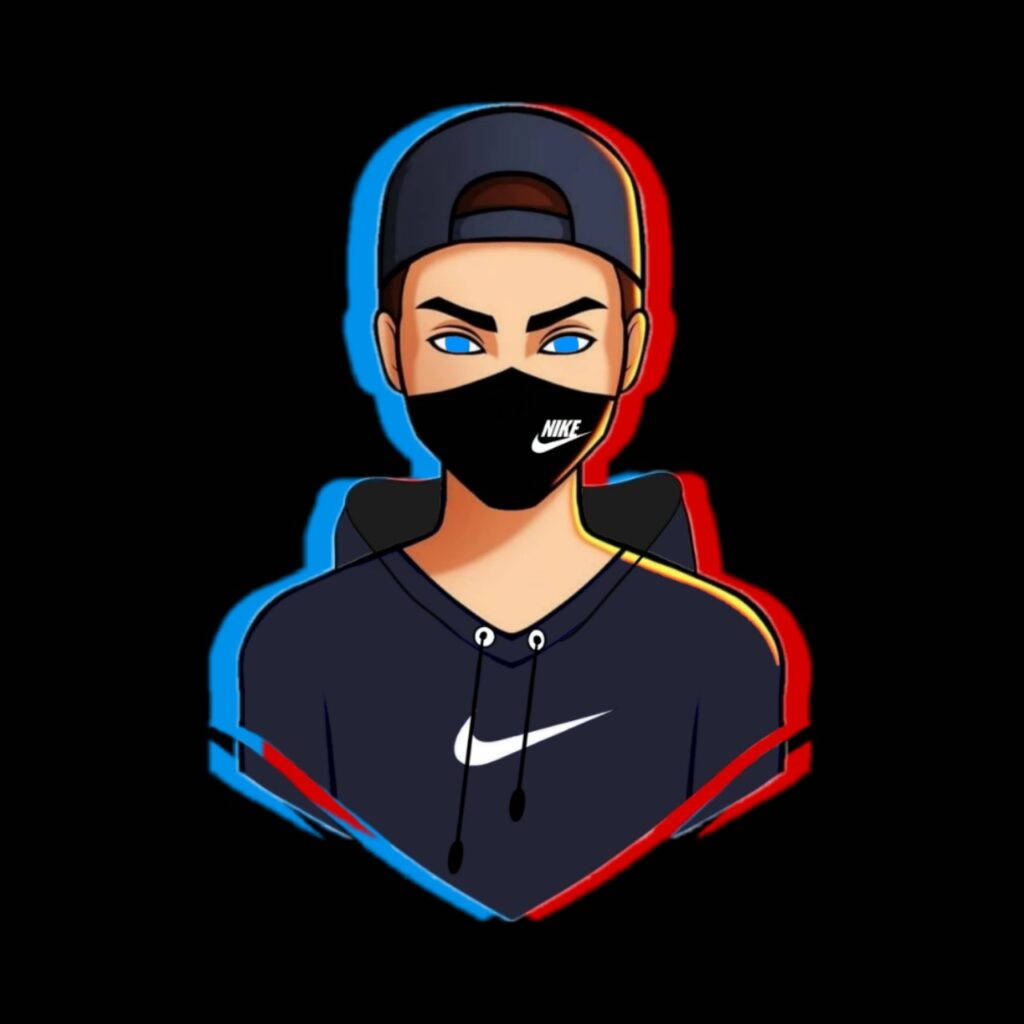 Sohan Yadav.
Sohan Yadav.
August 1, 2025 at 11:31 am in reply to: What’s the easiest way to repost someone’s Instagram Story to my account? #809Alright, so if someone tagged you in their Instagram Story, reposting it is actually super easy — but only if you’re tagged.
When you’re tagged, you’ll get a DM (direct message) from them that says something like “@username mentioned you in their story.” You’ll see a little preview of their story in that message. Just tap on it, and you’ll get the option to “Add to Your Story.” Hit that, and boom — it’ll be added to your own story, and you can customize it with stickers, text, or whatever before you post it. That’s it. Super straightforward.
Now — if you’re not tagged, that’s where things get a little tricky. Instagram won’t give you the option to repost unless you’re mentioned in the original story. They’re strict about that. But yeah, there are still a few ways around it if you really want to share it:
1. Ask the person to tag you — seriously, just shoot them a quick message and ask them to repost it with your tag. That way, you’ll get the notification and can share it the official way.
2. Take a screenshot or screen recording — If the story is a photo, just screenshot it (but maybe ask first if it’s personal). If it’s a video, you can use your phone’s built-in screen recorder to capture it. Then upload it manually to your story. Just make sure you give credit if it’s their original content — tag them or mention them in the caption so it’s not weird.
3. Use a third-party app — I’m usually cautious with these, but there are apps like Repost for Instagram, StorySaver, or Repost Story (iOS and Android) that let you download other people’s stories (public profiles only). Again, just be respectful and give credit — and definitely don’t use those apps on private accounts or for anything shady.
So yeah — if you’re tagged, reposting takes like five seconds. If not, it takes a little more effort, but it’s still doable.
One last thing — stories disappear after 24 hours, so if it’s something you really want to share, try not to wait too long or you might miss your window.
Hope that helps. Let me know if you want a step-by-step version too, I can write that out.
Without a backup, recovery is tricky, but third-party tools like Dr.Fone can sometimes retrieve deleted WhatsApp messages. Success isn’t guaranteed, but worth a try if the data is important.
I’ve been using biogrami.com for a while—it’s a solid tool that suggests bio based on your hobbies, name, and niche. It’s great when you’re stuck and need quick, creative ideas.
-
This reply was modified 5 months, 1 week ago by
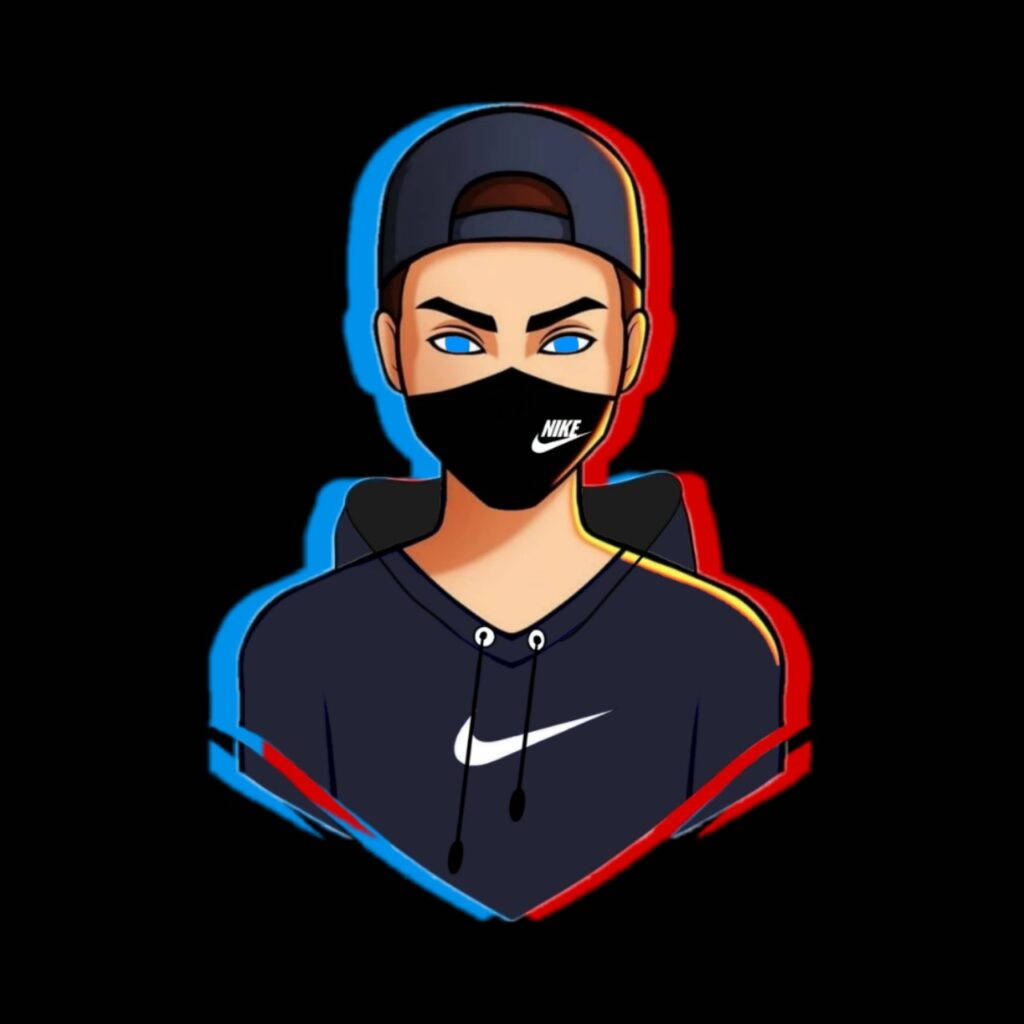 Sohan Yadav.
Sohan Yadav.
I stick with Windows Defender and pair it with Malwarebytes Free. Together, they catch most threats without slowing down my system. Defender handles real-time stuff, while Malwarebytes is great for second-opinion scans.
July 28, 2025 at 1:22 am in reply to: What is Google Drive, and how to use it efficiently for work? #744Google Drive is more than just file storage—it’s a cloud-based workspace. For remote teams, it becomes central to daily workflow. I personally use shared folders per client or project, granting selective access so everyone only sees what’s relevant. It keeps things secure, organized, and avoids unnecessary back-and-forth emails.
Use Google’s “Set up nearby device” during setup on Android—it wirelessly transfers apps, photos, contacts, and more from your old phone in minutes.
July 28, 2025 at 1:10 am in reply to: What are some must-have Chrome extensions for productivity? #742I recommend Toggl Track it’s my favorite extension for tracking time across different tasks and projects. The browser extension is lightweight and syncs with the mobile app too.
I used to face the same issue until I disabled startup programs through Task Manager. Now, my PC boots faster, and overall performance has improved without needing to reinstall anything.
I’ve been using Windows Defender alone on my Windows 11 PC, and honestly, it works great. It’s lightweight, free, and Microsoft keeps updating it regularly with good threat protection.
I switched from iPhone to Android last year, and I love the freedom Android gives—custom launchers, file access, and cheaper high-end options. iOS felt too restricted for my needs.
-
This reply was modified 4 months, 2 weeks ago by
-
AuthorPosts
